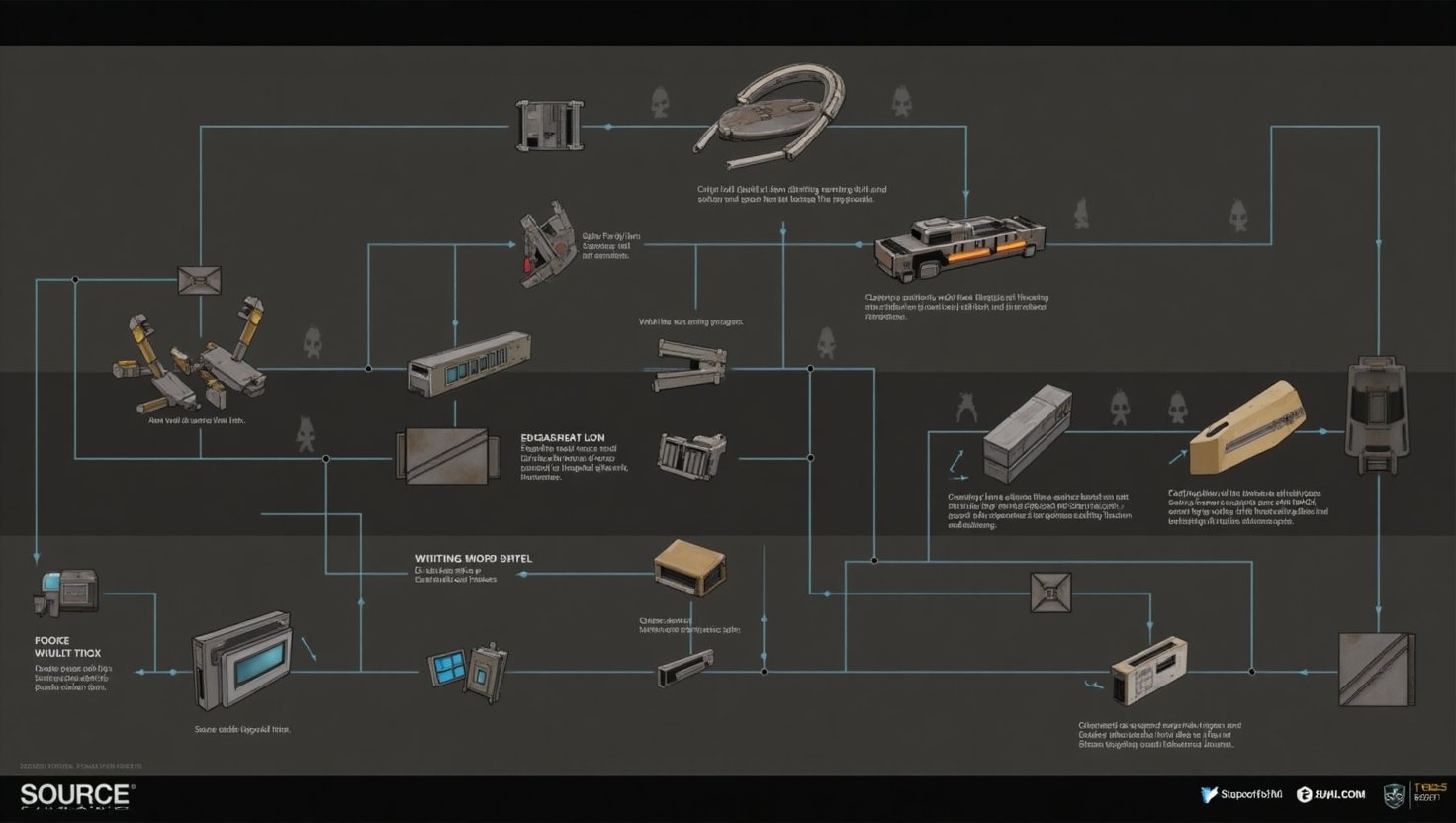Ever spent hours crafting the perfect custom character in Blender, painstakingly textured it in Photoshop, rigged it with care, only to drop it into Source Filmmaker and be greeted by… a horrifying, pulsating purple checkerboard monstrosity? Or worse, absolutely nothing at all? Yeah, that sinking feeling. Been there, done that, got the unprintable t-shirt.
That, my friend, is the brutal wake-up call of the SFM compile process. It’s the unsung hero, the hidden gatekeeper, the make-or-break moment between your artistic vision and a working asset in the Source Engine. Master it, and your custom props, characters, and maps glide in seamlessly. Ignore it, and you’re staring down the barrel of cryptic errors and missing textures. Today, we rip the band-aid off and demystify SFM compilation – because your creativity deserves to shine, not crash.
Table of Contents (Because DeepSeek might generate one automatically, but clarity is king)
- What SFM Compile Really Is (Beyond the Jargon)
- The Engine’s Demands: Why Raw Files Just Won’t Cut It
- The Compilation Workflow: Your Step-by-Step Survival Guide
- Step 1: Gathering Your Arsenal (The Right Files)
- Step 2: The QC Script – Your Compiler’s Instruction Manual
- Step 3: Choosing Your Weapon: Studiomdl vs. Crowbar (The Great Debate)
- Step 4: Hitting Compile & Holding Your Breath (Troubleshooting Tips)
- Common Compile Catastrophes (And How to Fix Them)
- SFM Compile: The Bridge Between Worlds (Blender/Maya to Source)
- Mastering the Art: Pro Tips for a Smoother Workflow
- SFM Compile FAQs: Your Burning Questions, Answered
- Wrapping Up: Compile Confidence is Creative Freedom
What SFM Compile Really Is (Beyond the Jargon)
Forget dry definitions for a second. Think of SFM compile like a highly specialized translator and packer. You hand it a bunch of raw materials – your 3D model geometry (probably .obj or .smd), its skeleton rigging, textures (.tga, .png), animation sequences (.dmx or .smd), and maybe some physics instructions.
The compiler’s job? To take this diverse pile of assets, understand how they fit together, translate them into formats the finicky Source Engine actually recognizes (.mdl for models, .vtf/.vmt for textures, packed .phy for physics), and bundle everything into a neat, usable package. It’s aligning vertices with bones, telling the engine how light bounces off a surface, and ensuring animations don’t turn your model into a pretzel. Without this step, the engine just shrugs its shoulders. “I don’t speak Blender, pal.”
The Engine’s Demands: Why Raw Files Just Won’t Cut It
The Source Engine, bless its aging heart, is picky. It doesn’t natively digest the files spat out by modern 3D suites like Blender or Maya. Why? Efficiency and optimization. Raw formats often contain way more data than needed, aren’t structured for real-time rendering, and lack the specific metadata Source craves.
- Models: Needs
.mdl– a tightly packed binary format storing geometry, rigging, material assignments, and hitbox info. - Textures: Needs
.vtf(Valve Texture Format, compressed for VRAM) and.vmt(Valve Material, defining how the texture behaves – shiny? matte? glowing?). - Animations: Needs
.dmx(preferred for SFM’s flexibility) or.smdsequences compiled into the.mdl. - Physics: Needs
.phycollision meshes optimized for in-engine physics calculations.
Trying to load a raw .fbx into SFM is like trying to shove a VHS tape into a Blu-ray player. The compile step is the conversion process that makes it playable.
The Compilation Workflow: Your Step-by-Step Survival Guide
Alright, enough theory. Let’s get our hands dirty. Here’s how you actually do it.
Step 1: Gathering Your Arsenal (The Right Files)
You can’t build a house without bricks. For compiling, you need:
- The Model File: Typically
.smd(exported from your 3D app). Sometimes.fbxcan work with Crowbar, but.smdis the OG reliable. - Reference SMD: Usually your model exported with its armature/rig. This defines the skeleton.
- Texture Files: Your diffuse, normal, specular maps – usually
.tgaor.png. Crucially, they need to be power-of-2 dimensions! (256×256, 512×512, 1024×1024, etc.). The compiler will choke on a 513×512 texture. Trust me, I speak from frustrating experience. - The QC Script: This is the brain. A simple text file (
.qc) telling the compiler (studiomdl.exe) everything it needs to know. What model file? What textures? What animations? Physics settings? LODs? It’s all dictated here. Writing this correctly is half the battle. One misplaced path or typo, and kaboom.
Step 2: The QC Script – Your Compiler’s Instruction Manual
This little text file is your control center. Here’s a simplified breakdown of key commands:
// Basic Model QC Script Example
$modelname “custom_models/heroes/my_awesome_character.mdl” // Output path & name
$bodygroup “main” // Bodygroup definition
{
studio “modelsrc\my_character_reference.smd” // Main mesh with rig
}
$surfaceprop “flesh” // What material is it? (Affects sound/physics)
$cdmaterials “models\my_awesome_character\” // Path to textures
$texturegroup skinfamilies // Define texture groups (for skins)
{
{ “my_character_diffuse.vtf” “my_character_normal.vtf” } // Skin 1
{ “my_character_red_diffuse.vtf” “my_character_normal.vtf” } // Skin 2
}
$sequence “idle” “animations\idle.dmx” loop fps 30 // Animation definition
$collisionmodel “modelsrc\my_character_phys.smd” // Physics mesh
$mass 85 // Character weight for physics
// … (More commands for LODs, IK chains, etc.)
Mess this up, and your model might load without textures, animations might not play, or it might just vanish. Double-check paths, filenames, and command syntax religiously.
Step 3: Choosing Your Weapon: Studiomdl vs. Crowbar (The Great Debate)
Here’s where you have options. Both tools ultimately call studiomdl.exe, but the user experience is worlds apart.
| Feature | Studiomdl.exe (Command Line) | Crowbar (GUI Wrapper) |
|---|---|---|
| Interface | Text-based commands (Command Prompt) | Graphical User Interface (GUI) |
| Ease of Use | Steep Learning Curve | Much More User-Friendly |
| Visibility | Output flashes by quickly | Clear log window shows errors |
| Batch Work | Scriptable, good for automation | Manual, one compile at a time |
| Debugging | Harder (need to capture console log) | Easier (errors visible in log) |
| Setup | Requires PATH setup or direct calling | Handles paths internally |
| Best For | Power users, automation, scripting | Most users, learning, debugging |
My Take? Unless you’re compiling dozens of models daily or love the command line, Crowbar is the clear winner for 95% of SFM creators. It makes the process visual, captures errors clearly, and saves you from memorizing arcane commands. Download it. Seriously. It’s a lifesaver. That said, understanding what Crowbar is doing under the hood (i.e., the QC script and studiomdl) is invaluable for troubleshooting.
Step 4: Hitting Compile & Holding Your Breath (Troubleshooting Tips)
You’ve got your files. Your QC script looks pristine. You fire up Crowbar (or your command line), point it at the QC file, and hit “Decompile” wait, no… “Compile!”.
- The Waiting Game: Compiling takes time, especially for complex models with many textures/animations. Don’t panic if it churns for a minute.
- The Log is Your Oracle: Watch the output log like a hawk. Crowbar’s log window is gold. Studiomdl output needs capturing (use
> compile_log.txtafter your command). This log tells you exactly what went wrong. - Common First-Time Fails:
- “Could not find file…”: Check your paths in the QC script! Absolute paths are safest, especially starting out. Is the texture folder exactly where you said?
- “Texture dimensions not power of 2…”: Resize your texture in an image editor to 512×512, 1024×1024, etc.
- “Bad command…”: Typo in your QC script. Re-check the command spelling and syntax.
- “Error with SMD file…”: Often a problem with the model export. Double-check your exporter settings from Blender/Maya. Ensure bones are named correctly and the rig is intact. Sometimes re-exporting fixes it.
- Model loads but is pitch black: Missing or incorrect
.vmtfiles. The compiler makes.vtfs, but you often need to create the simple.vmtmaterial files telling SFM how to use the texture (e.g.,VertexLitGeneric). Crowbar can generate basic ones, but understanding.vmtsyntax is a superpower. - Animations don’t play: Check the
$sequencecommand in the QC. Is the path correct? Is the.dmxor.smdfile valid? Did you remember to compile the animations with the model?
Pro Tip: Keep a simple “test” model and QC script. When things go wrong with a complex model, go back to the simple test. If it works, you know the issue is in your new model or its specific QC, not your setup.
Common Compile Catastrophes (And How to Fix Them)
Beyond the first-time jitters, here are some classic headaches:
- The Dreaded “Bone Weights” Error: This means vertices in your model aren’t properly assigned to bones in the rig. Back to your 3D software! Check weight painting. A vertex might be assigned to no bones, or too many (Source prefers a max of 3 influences per vertex usually).
- “Phoneme” Tagging Nightmares: For facial animation, phoneme tagging in the QC (
$phoneme) is crucial but fiddly. A missing or incorrect phoneme file path will break facial flexes. Triple-check those paths and file names. - Physics Hulls Gone Wild: Your collision model (
.smd) is too complex, has inverted faces, or isn’t a closed volume. Simplify it drastically – physics hulls should be very low poly convex shapes. Use the$concavecommand cautiously. - LODs (Level of Detail) Mismatch: If you define LODs in your QC, ensure the lower-detail models exist and their paths are correct. A missing LOD model can cause crashes.
- “Access Denied” Errors: Sometimes Windows gets fussy. Try running Crowbar or your command prompt as Administrator. Check file/folder permissions.
Honestly? Compile errors are a rite of passage. Don’t get discouraged. That log output is your best friend. Google the exact error message – chances are someone else has battled it before. The SFM Creator Hub forums and Steam guides are invaluable resources.
SFM Compile: The Bridge Between Worlds (Blender/Maya to Source)
This is the big picture often missed. SFM compile isn’t just a Source Filmmaker step; it’s the critical interoperability layer between the vast ecosystem of modern 3D content creation tools and the specific, older architecture of the Source Engine.
When you export from Blender as .smd or .dmx, you’re preparing the data for the translator (the compiler). The compiler then reformats that data into the .mdl “language” Source understands. Without this bridge, custom content simply wouldn’t exist in SFM. It allows artists to work in powerful, familiar tools while still reaching the SFM audience. Pretty neat, huh?
Mastering the Art: Pro Tips for a Smoother Workflow
After compiling more models than I care to admit, here’s what genuinely saves time and sanity:
- Organize Like Your Sanity Depends On It (It Does): Have a dedicated, well-structured folder for your SFM project.
modelsrc/for source files,materials/for textures,animations/for sequences. Use clear, consistent naming conventions. Chaos breeds errors. - Crowbar is Your Friend, But Learn QC: Use Crowbar for the GUI, but open and read the QC files it generates or uses. Understand what the commands do. This knowledge is power when things break.
- Version Control (Seriously): Before a big compile change, copy your existing working files (especially the QC script) to a backup folder. If the new compile explodes, you can revert instantly.
- Texture Power-of-2 is Non-Negotiable: Make this habit. Resize before compiling. It’s the single most common texture error.
- Start Simple: Get a basic static prop compiling perfectly before tackling a rigged, animated character. Build complexity gradually.
- Embrace the Log: Don’t just scan for “Error:” – read the whole log. Warnings often point to future problems.
- Test Incrementally: Added a new animation? Compile just that sequence update if possible (using Crowbar’s options). Don’t recompile the entire model every tiny change unless you have to.
- Learn Basic VMT: Knowing how to write a simple
VertexLitGenericorUnlitGenericmaterial ("$basetexture" "path/to/your_diffuse") lets you fix missing materials instantly without waiting for Crowbar’s generation (which sometimes isn’t perfect).
FAQs:
- Q: Do I always need to compile custom models/textures?
A: Absolutely yes. Raw.fbx,.obj,.blend,.png,.tgafiles are not understood by the Source Engine. Compilation converts them into the.mdl,.vtf,.vmtformats it requires. No compile, no show. - Q: How long does compiling usually take?
A: It varies wildly. A simple prop might take seconds. A complex, high-poly character with multiple skins and animations can take several minutes. Textures add significant time, especially large ones. Be patient – a long compile isn’t necessarily an error. - Q: My model compiled but looks wrong in SFM (weird lighting, invisible parts)!
A: This is almost always a material (.vmt) issue. Double-check your.vmtfiles exist in the correctmaterials/folder structure and reference the right.vtftextures. Ensure the shader type (VertexLitGeneric,UnlitGeneric) is appropriate. Check for typos in texture paths within the.vmt. - Q: Can I edit a model after it’s compiled into an
.mdl?
A: Not directly. The.mdlis a compiled binary. To make changes, you need to go back to your original source files (the.blend,.ma,.smd, textures), make the edits there, update your QC script if needed, and then recompile. Think of the.mdlas the final executable – you edit the source code, not the EXE. - Q: What’s the difference between compiling models and compiling maps?
A: While both are “compilation” for the Source Engine, they are completely different processes using different tools:- Models (Props, Characters): Use
studiomdl.exe(via QC script, often with Crowbar GUI). Outputs.mdl. - Maps (Levels): Use
vbsp.exe,vvis.exe, andvrad.exe(often via Hammer editor or batch files). Outputs.bsp. The processes, inputs, and tools don’t overlap. This article focuses on model (mdl) compilation.
- Models (Props, Characters): Use
- Q: Is Crowbar safe? Where do I get it?
A: Yes, Crowbar is widely trusted and used by the SFM/GMOD community. You can find the official download and documentation on its GitHub page (search “Crowbar decompiler”). It’s free and open-source. - Q: I keep getting a specific error. Where can I get help?
A: Copy the exact error message from the compile log. Search Google and the Steam SFM Workshop & Tutorials Forum. The SFM community is generally helpful. Paste the error and describe what you were doing. Often, the solution is just a search away!
Wrapping Up: Compile Confidence is Creative Freedom
Let’s be real: SFM compile can feel like a frustrating technical hurdle standing between you and bringing your ideas to life. It’s easy to see it as a boring necessity. But here’s the shift in perspective: mastering compilation is unlocking pure creative freedom.
When you understand the process, when you can diagnose that missing texture or bone weight error quickly, when you confidently set up LODs for better performance, you remove the biggest technical roadblock in custom SFM creation. No more being held hostage by purple checkerboards or silent, motionless characters. You gain the power to import anything you can imagine (or download), knowing you can make it work.
It transforms SFM from a tool with limitations into a truly open sandbox. Sure, it takes practice. There will be errors. You might curse at cryptic logs. But the payoff – seeing your meticulously crafted custom character move, emote, and star in your scene exactly as intended – is worth every second spent wrestling with QC scripts and compiler logs. That moment? Pure magic.
So, embrace the compile. Demystify it. Practice it. Own it. Your next masterpiece is waiting on the other side of that “Compile” button. What incredible custom creation will you bring into Source Filmmaker next?
READ ALSO: The Pernithia Galnith Phenomenon: Your Portal to the Next Digital Fantasy Frontier